Here you may find the official information on accessing your Holyoke School webmail. The site gives you step-by-step instructions and shows you how to access your mail from any computer...
Find it HERE
A resource center for tech education in Holyoke sponsored by the Technology Ambassadors Program!
Monday, May 2, 2011
Additional SMART Board materials
Here you may find some additional SMART Board instructional materials from the SMART Technologies company...
A library of training materials which include
- Ways to integrate SMART technology into your curriculum
- Stories from teachers who use the technology and strategies on successful implementation
- Program add-ons
- Tutorial videos
Microsoft Word on SMART Boards
SMART Board "Ink Aware" technology can be used with Microsoft Word as well.
What does this mean for you?
What does this mean for you?
- The SMART Board can recognize your handwriting and convert written words to on-screen text.
- Take quick and organized notes by hand during class.
- The SMART Board can recognize most all handwriting and does not need any extra software to do this function.
Excel on SMART Boards
You can also use the Microsoft Excel software with your SMART Board.
What can you do with this software?
- create lists and organize data
- take polls from students and record the results in real-time
- teach students about mathematical functions in an interactive format
Find out more on the SMART-specific "Ink Aware" and other functions and shortcuts HERE.
PowerPoint on the SMART Board
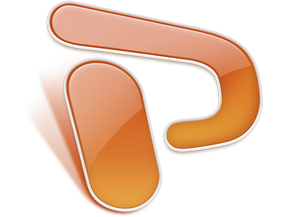
Powerpoint can be used with your SMART Board as well!
What can you do with this software?
- Create presentations ahead of time on your laptop and manipulate them on a large scale live during class.
- Insert interactive exercises and make presentations more interesting for students.
- seamlessly blend real-time SMART Board mark-up technology with PowerPoint presentations to allow for presentation flexibility.
Find out how in a step-by-step tutorial HERE
SMART Board hardware basics
The Pen Tray
The SMART Board tray has 5 slots, a RED, GREEN, BLUE, and BLACK pen and an ERASER
- The SMART Board has sensors in each of the tool slots to recognize when one has been picked up.
- Once you pick up one of the tools, you may write with your finger or the pen itself.
- The color which is picked up most recently is the color which will appear on the board when you write.
- KEEP AN EYE ON THE ERASER... if the eraser tool is picked up, the board will assume that you want to erase, regardless of other tools you may have picked up.
Pen Tray Buttons
The SMART Board has 2 buttons on the pen tray
- The first button is used to launch the on-screen keyboard (a substitute for the one found on your laptop computer
- The second button is used as a control-click button. "Control-click" is the same as clicking the button on the right side of a computer mouse. As it does on a computer, the "control-click" function brings up a menu that allows you to copy, cut, paste, select, and more functions
TO FIND MORE TIPS, GO HERE
SMART Board basics 1
Click above to watch a 2 minute tutorial on some basic SMART Board functions.
The video covers how to
- Use any program on your computer with a SMART Board
- Use your touch to interact with your programs
- Write notes on the display using the pen tools
- Save your notes
Sunday, May 1, 2011
Technology Ambassadors Tee Shirts
Here is the final design for the Technology Ambassadors tee shirts! Design ideas came from our very own Technology Ambassadors at the Holyoke Boys and Girls Club. Each Technology Ambassador at HBGC was given a tee shirt for their help creating technology-related tutorial videos. Now they can proudly display their association with the Technology Ambassadors Program!
Microsoft Excel Workshop
Hello! On Tuesday, April 12th the Technology Ambassadors Program held an instructional workshop on Microsoft Excel from 3:30-4:30pm at the Peck School. Excel is an extremely useful spreadsheet application that can be used to organize data, such as student grades and test scores, and then display the information in charts and graphs.
There were 27 people in attendance at Tuesday's workshop and the TAP Team was thrilled!
For those of you who missed the workshop or those of you who would like to reinforce concepts taught at the workshop, below are helpful online resources and videos related to Microsoft Excel.
MICROSOFT EXCEL ONLINE RESOURCES
http://www.baycongroup.com/el0.htm: An in-depth online tutorial on Microsoft Excel 2007. It also offers a tutorial on Microsoft Excel 2002/2003.
http://people.usd.edu/~bwjames/tut/excel/index.html: A step-by-step tutorial on the basics of Microsoft Excel.
http://www.internet4classrooms.com/on-line_excel.htm: A site that offers basic and advanced tutorials on Microsoft Excel. It also offers training on keyboard shortcuts and Excel spreadsheet downloads that can be incorporated into classroom lessons for students.
http://www.wallstreetprep.com/extrafiles/finmodeling/downloads/xlshortcuts07.pdf: A very useful reference sheet that lists keyboard shortcuts for Microsoft Excel 2007.
MICROSOFT EXCEL VIDEO TUTORIALS
The video above explains:
- What is Excel?
- Rows, Columns, Cells, Worksheets, Sheet Tab Names, Workbook
- File Extensions
- Excel 2007 Ribbons
- Excel 2007 Quick Access Tool Bar
- How to find features in Excel 2007
- How to add buttons to the QAT Quick Access Toolbar
The video above explains:
- Cut, Copy, Paste
- Keyboard Shortcuts
- Forumulas
- Cell References
The video above explains:
- Mathematics in Excel
The video above explains:
- Basic Functions for Data Analysis (e.g., AVERAGE, SUM, MIN, MAX, and COUNT)
The video above explains:
- Charts and Graphs
Subscribe to:
Posts (Atom)






