Here you may find the official information on accessing your Holyoke School webmail. The site gives you step-by-step instructions and shows you how to access your mail from any computer...
Find it HERE
A resource center for tech education in Holyoke sponsored by the Technology Ambassadors Program!
Monday, May 2, 2011
Additional SMART Board materials
Here you may find some additional SMART Board instructional materials from the SMART Technologies company...
A library of training materials which include
- Ways to integrate SMART technology into your curriculum
- Stories from teachers who use the technology and strategies on successful implementation
- Program add-ons
- Tutorial videos
Microsoft Word on SMART Boards
SMART Board "Ink Aware" technology can be used with Microsoft Word as well.
What does this mean for you?
What does this mean for you?
- The SMART Board can recognize your handwriting and convert written words to on-screen text.
- Take quick and organized notes by hand during class.
- The SMART Board can recognize most all handwriting and does not need any extra software to do this function.
Excel on SMART Boards
You can also use the Microsoft Excel software with your SMART Board.
What can you do with this software?
- create lists and organize data
- take polls from students and record the results in real-time
- teach students about mathematical functions in an interactive format
Find out more on the SMART-specific "Ink Aware" and other functions and shortcuts HERE.
PowerPoint on the SMART Board
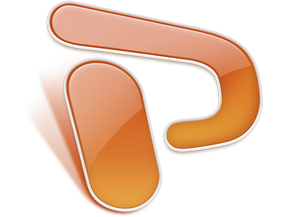
Powerpoint can be used with your SMART Board as well!
What can you do with this software?
- Create presentations ahead of time on your laptop and manipulate them on a large scale live during class.
- Insert interactive exercises and make presentations more interesting for students.
- seamlessly blend real-time SMART Board mark-up technology with PowerPoint presentations to allow for presentation flexibility.
Find out how in a step-by-step tutorial HERE
SMART Board hardware basics
The Pen Tray
The SMART Board tray has 5 slots, a RED, GREEN, BLUE, and BLACK pen and an ERASER
- The SMART Board has sensors in each of the tool slots to recognize when one has been picked up.
- Once you pick up one of the tools, you may write with your finger or the pen itself.
- The color which is picked up most recently is the color which will appear on the board when you write.
- KEEP AN EYE ON THE ERASER... if the eraser tool is picked up, the board will assume that you want to erase, regardless of other tools you may have picked up.
Pen Tray Buttons
The SMART Board has 2 buttons on the pen tray
- The first button is used to launch the on-screen keyboard (a substitute for the one found on your laptop computer
- The second button is used as a control-click button. "Control-click" is the same as clicking the button on the right side of a computer mouse. As it does on a computer, the "control-click" function brings up a menu that allows you to copy, cut, paste, select, and more functions
TO FIND MORE TIPS, GO HERE
SMART Board basics 1
Click above to watch a 2 minute tutorial on some basic SMART Board functions.
The video covers how to
- Use any program on your computer with a SMART Board
- Use your touch to interact with your programs
- Write notes on the display using the pen tools
- Save your notes
Sunday, May 1, 2011
Technology Ambassadors Tee Shirts
Here is the final design for the Technology Ambassadors tee shirts! Design ideas came from our very own Technology Ambassadors at the Holyoke Boys and Girls Club. Each Technology Ambassador at HBGC was given a tee shirt for their help creating technology-related tutorial videos. Now they can proudly display their association with the Technology Ambassadors Program!
Microsoft Excel Workshop
Hello! On Tuesday, April 12th the Technology Ambassadors Program held an instructional workshop on Microsoft Excel from 3:30-4:30pm at the Peck School. Excel is an extremely useful spreadsheet application that can be used to organize data, such as student grades and test scores, and then display the information in charts and graphs.
There were 27 people in attendance at Tuesday's workshop and the TAP Team was thrilled!
For those of you who missed the workshop or those of you who would like to reinforce concepts taught at the workshop, below are helpful online resources and videos related to Microsoft Excel.
MICROSOFT EXCEL ONLINE RESOURCES
http://www.baycongroup.com/el0.htm: An in-depth online tutorial on Microsoft Excel 2007. It also offers a tutorial on Microsoft Excel 2002/2003.
http://people.usd.edu/~bwjames/tut/excel/index.html: A step-by-step tutorial on the basics of Microsoft Excel.
http://www.internet4classrooms.com/on-line_excel.htm: A site that offers basic and advanced tutorials on Microsoft Excel. It also offers training on keyboard shortcuts and Excel spreadsheet downloads that can be incorporated into classroom lessons for students.
http://www.wallstreetprep.com/extrafiles/finmodeling/downloads/xlshortcuts07.pdf: A very useful reference sheet that lists keyboard shortcuts for Microsoft Excel 2007.
MICROSOFT EXCEL VIDEO TUTORIALS
The video above explains:
- What is Excel?
- Rows, Columns, Cells, Worksheets, Sheet Tab Names, Workbook
- File Extensions
- Excel 2007 Ribbons
- Excel 2007 Quick Access Tool Bar
- How to find features in Excel 2007
- How to add buttons to the QAT Quick Access Toolbar
The video above explains:
- Cut, Copy, Paste
- Keyboard Shortcuts
- Forumulas
- Cell References
The video above explains:
- Mathematics in Excel
The video above explains:
- Basic Functions for Data Analysis (e.g., AVERAGE, SUM, MIN, MAX, and COUNT)
The video above explains:
- Charts and Graphs
Tuesday, April 5, 2011
Microsoft Powerpoint Tutorial
A video tutorial done by two members of the Holyoke Boys and Girls Club. The Microsoft PowerPoint tutorial covers topics such as how to create a text box, how to change fonts, how to insert slides, how to change the format of slides, how to view the slide show in presentation mode, and many other basic functions of the software.
Web Browser Tutorial
In an effort to make tech help available 24/7 to members of the Holyoke community, we enlisted the help of the Holyoke Boys and Girls Club to make a number of technology tutorials. Here is the Web Broswer tutorial done by two members of the HBGC. The tutorial covers topics such as how to use the navigation bar, how to create new tabs, how to use bookmarks, how to set a homepage, and other elementary functions of Internet Explorer.
Our first workshop!
Good morning,
Today is going to be the first of 4 in our workshop series for the Holyoke Public Schools faculty. Today we will be working on Smartboard skills and their application in the classroom. Our visiting expert Kelley Sullivan will be presenting for an hour and a half starting at 3:30 in the Peck School cafeteria. Refreshments will be served at the beginning of the workshop so get there early. For those of you who aren't able to make the presentation, we will be videotaping the workshop and posting it on the web (look here for further updates on location/download link). There promises to be upwards of 20 teachers from schools around Holyoke at this workshop and even more at the coming ones - we are very excited to meet all of you and help you better utilize the technology available to you.
All the best,
The TAP team
Today is going to be the first of 4 in our workshop series for the Holyoke Public Schools faculty. Today we will be working on Smartboard skills and their application in the classroom. Our visiting expert Kelley Sullivan will be presenting for an hour and a half starting at 3:30 in the Peck School cafeteria. Refreshments will be served at the beginning of the workshop so get there early. For those of you who aren't able to make the presentation, we will be videotaping the workshop and posting it on the web (look here for further updates on location/download link). There promises to be upwards of 20 teachers from schools around Holyoke at this workshop and even more at the coming ones - we are very excited to meet all of you and help you better utilize the technology available to you.
All the best,
The TAP team
Monday, April 4, 2011
Hello and Welcome to the TAP Tech Help Blog!
Who we are: We are team of IT Capstone students known as the Tech Ambassadors Program (TAP) from the Commonwealth Honors College at UMass Amherst and our goal is to improve the use of technology in the Holyoke public school system. In order to do this, we sent out a survey to all of the teachers at Peck School in order to assess their technological needs. Next, we held four technology-related instructional workshops during the first and second week of April at the Peck School. We chose which topics to cover in each workshop based on the results of the survey. Here is information on each workshop:
SMART Boards Workshop for Grades K-3 Teachers
Tuesday, April 5th from 3:30-5:00pm
An instructional workshop on how to use SMART Boards for teachers of grades K-3. Kelley Sullivan, a 3rd grade teacher at Deerfield Elementary School and professional development coach, led this workshop.
SMART Boards Workshop for Grades 4-8 Teachers
SMART Boards Workshop for Grades 4-8 Teachers
Wednesday, April 6th from 3:30-5:00pm
An instructional workshop on how to use SMART Boards for teachers of grades 4-8. Jessica Greene, an 8th grade Science teacher at West Springfield Middle School, led this workshop.
Microsoft Excel Workshop
Microsoft Excel Workshop
Tuesday, April 12th from 3:30-4:30pm
An instructional workshop on how to use Microsoft Excel. Excel is an extremely useful spreadsheet application that can be used to organize data, such as student grades and test scores, and then display it in charts and graphs. The Tech Ambassadors Team led this workshop.
Technology Basics Workshop
Technology Basics Workshop
Wednesday, April 13th from 3:30-4:30pm
An instructional workshop that will give a basic overview of many different technologies such as ELMO projectors, Email, and Microsoft PowerPoint. New technologies such as Google Docs and Doodle will also be introduced. The Tech Ambassadors Team led this workshop.
The main purpose of this blog is to serve as a resource center for tech education in the Holyoke public school system. Teachers and staff that went to our workshops can refer to this blog to refresh their memory about what they learned. In addition to this, staff that were not able to attend our workshops can use this blog to teach themselves about SMART Boards, Microsoft Excel, or other topics that we discussed in our workshops. Lastly, this blog will allow teachers and staff in the Holyoke public school system to comment on blog posts. They may want to ask questions or post interesting resources related to technology and education. This creates an online conversation about tech education in Holyoke which can benefit everyone in the community.
Enjoy!
Subscribe to:
Posts (Atom)







