Here you may find the official information on accessing your Holyoke School webmail. The site gives you step-by-step instructions and shows you how to access your mail from any computer...
Find it HERE
TAP Tech Help Blog
A resource center for tech education in Holyoke sponsored by the Technology Ambassadors Program!
Monday, May 2, 2011
Additional SMART Board materials
Here you may find some additional SMART Board instructional materials from the SMART Technologies company...
A library of training materials which include
- Ways to integrate SMART technology into your curriculum
- Stories from teachers who use the technology and strategies on successful implementation
- Program add-ons
- Tutorial videos
Microsoft Word on SMART Boards
SMART Board "Ink Aware" technology can be used with Microsoft Word as well.
What does this mean for you?
What does this mean for you?
- The SMART Board can recognize your handwriting and convert written words to on-screen text.
- Take quick and organized notes by hand during class.
- The SMART Board can recognize most all handwriting and does not need any extra software to do this function.
Excel on SMART Boards
You can also use the Microsoft Excel software with your SMART Board.
What can you do with this software?
- create lists and organize data
- take polls from students and record the results in real-time
- teach students about mathematical functions in an interactive format
Find out more on the SMART-specific "Ink Aware" and other functions and shortcuts HERE.
PowerPoint on the SMART Board
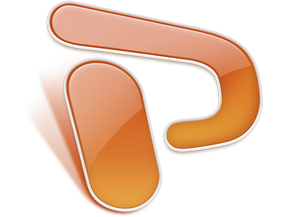
Powerpoint can be used with your SMART Board as well!
What can you do with this software?
- Create presentations ahead of time on your laptop and manipulate them on a large scale live during class.
- Insert interactive exercises and make presentations more interesting for students.
- seamlessly blend real-time SMART Board mark-up technology with PowerPoint presentations to allow for presentation flexibility.
Find out how in a step-by-step tutorial HERE
SMART Board hardware basics
The Pen Tray
The SMART Board tray has 5 slots, a RED, GREEN, BLUE, and BLACK pen and an ERASER
- The SMART Board has sensors in each of the tool slots to recognize when one has been picked up.
- Once you pick up one of the tools, you may write with your finger or the pen itself.
- The color which is picked up most recently is the color which will appear on the board when you write.
- KEEP AN EYE ON THE ERASER... if the eraser tool is picked up, the board will assume that you want to erase, regardless of other tools you may have picked up.
Pen Tray Buttons
The SMART Board has 2 buttons on the pen tray
- The first button is used to launch the on-screen keyboard (a substitute for the one found on your laptop computer
- The second button is used as a control-click button. "Control-click" is the same as clicking the button on the right side of a computer mouse. As it does on a computer, the "control-click" function brings up a menu that allows you to copy, cut, paste, select, and more functions
TO FIND MORE TIPS, GO HERE
SMART Board basics 1
Click above to watch a 2 minute tutorial on some basic SMART Board functions.
The video covers how to
- Use any program on your computer with a SMART Board
- Use your touch to interact with your programs
- Write notes on the display using the pen tools
- Save your notes
Subscribe to:
Posts (Atom)





